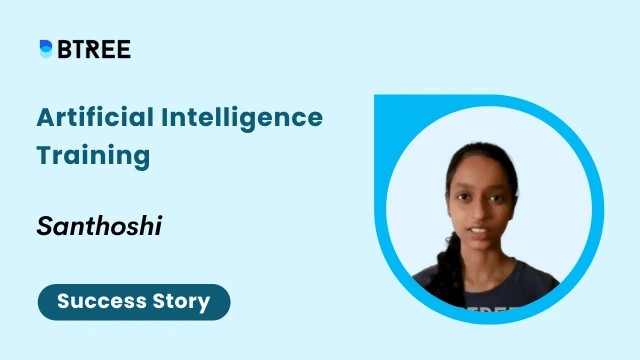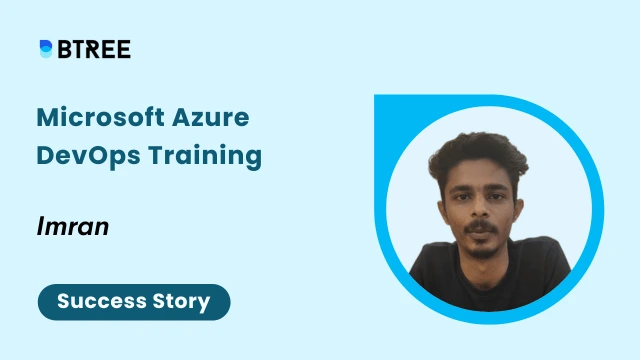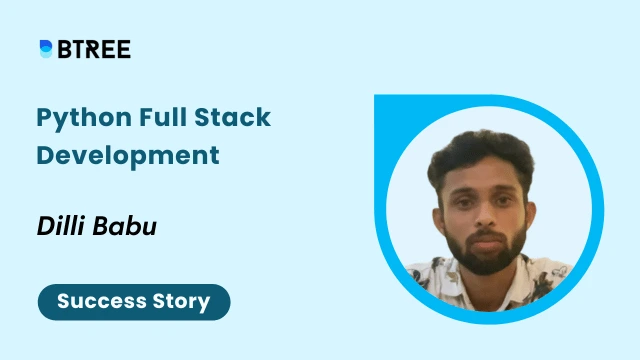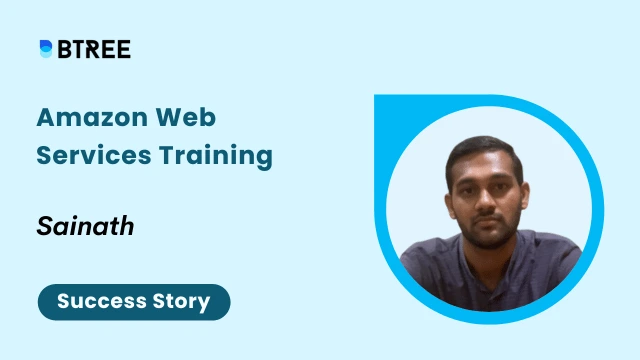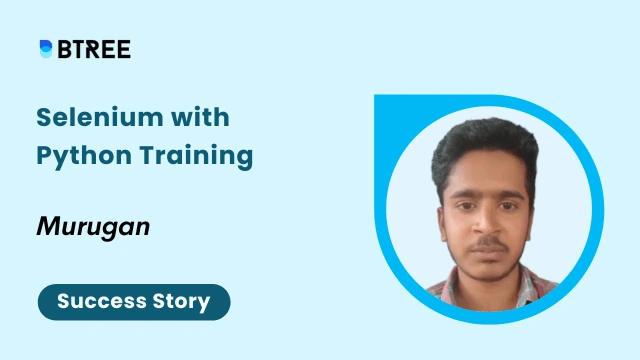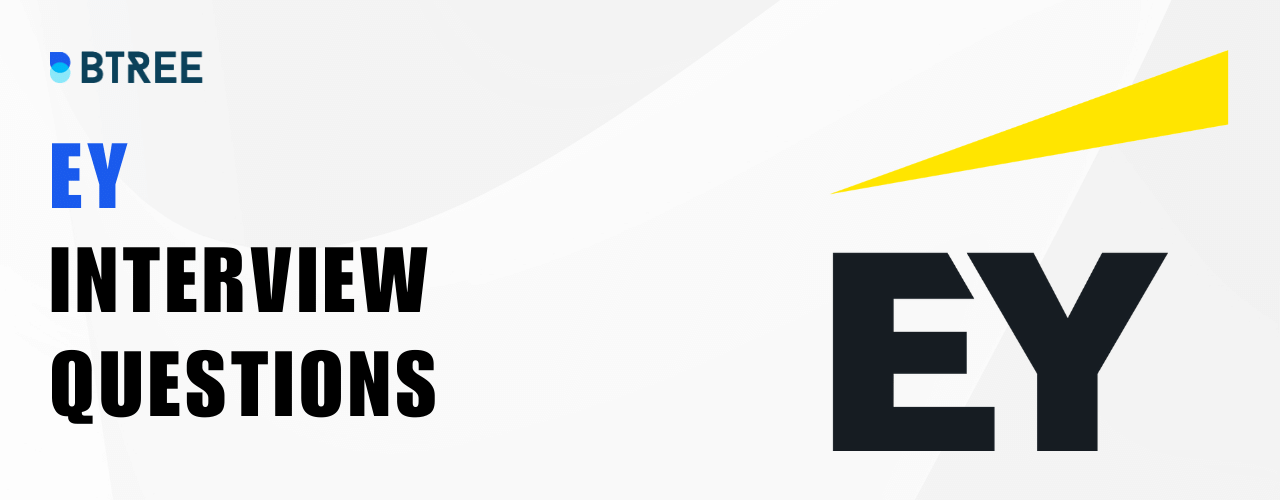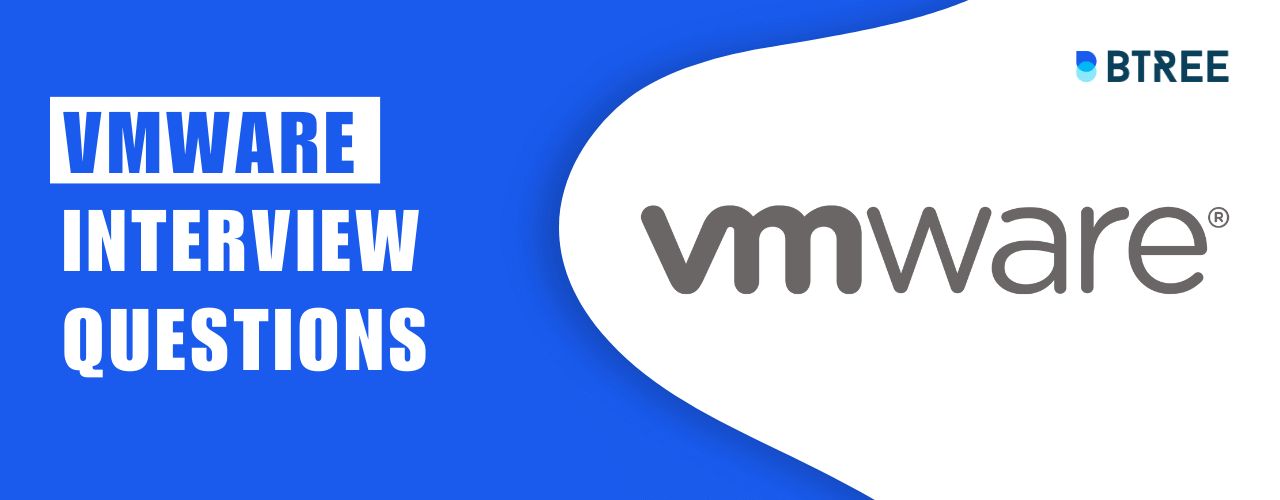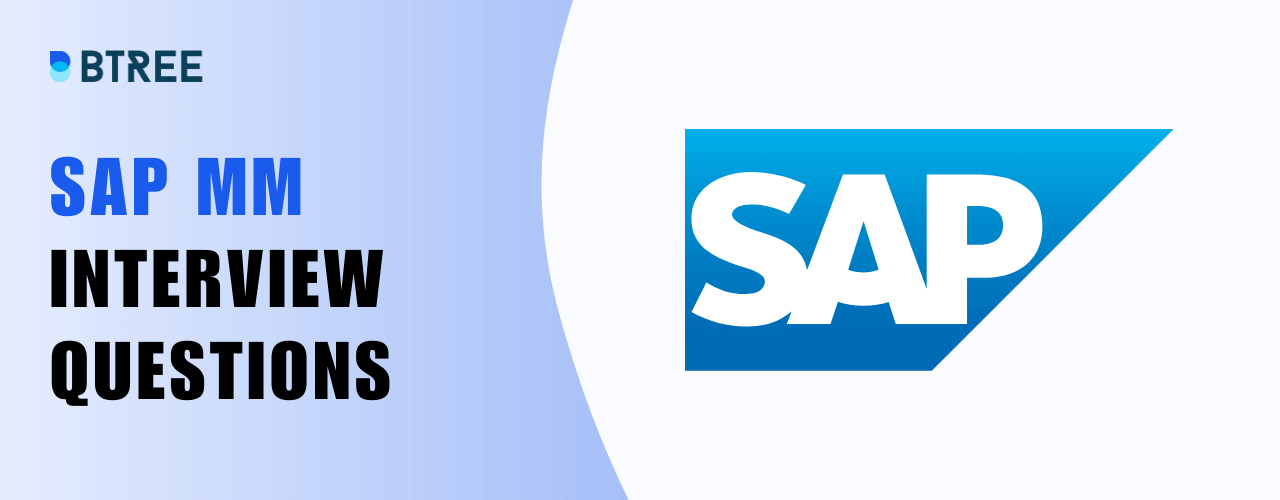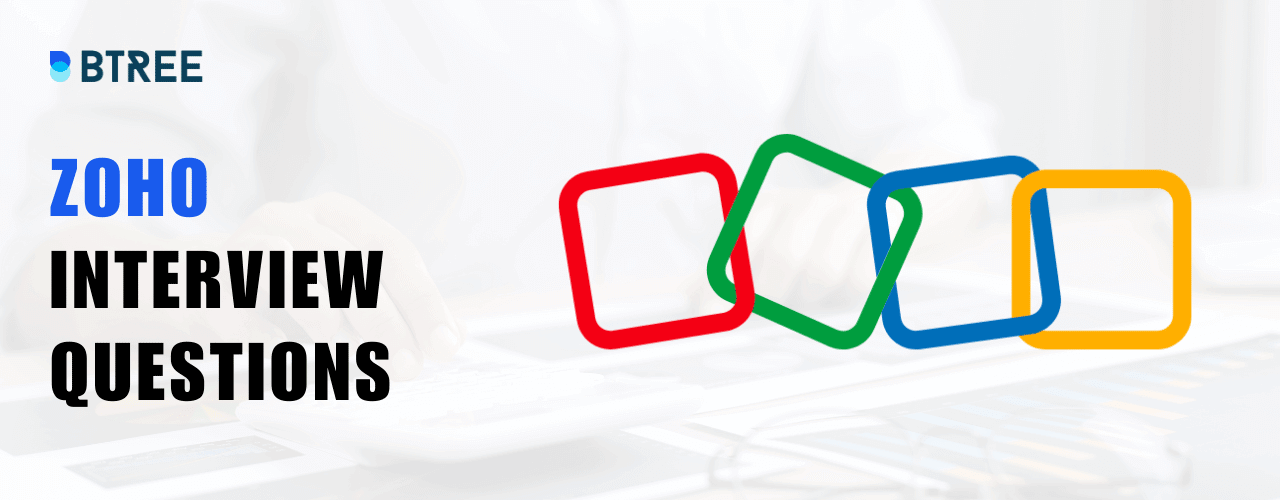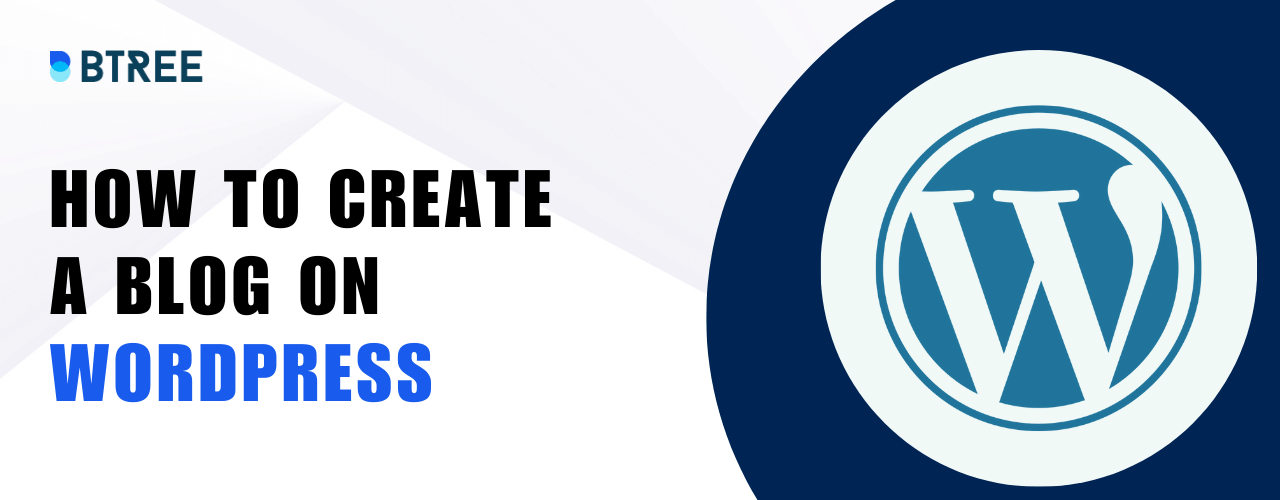
Of these step requires in depth technical knowledge and you can figure out how to setting up a blog on your own. Once you get free WordPress blog up, you’ll obviously want to start posting along with that, we’ll showcase how to do:
How to Set-up and Buy Free WordPress Account
With this comprehensive article everyone from beginner to professional will learn how to create a Blog on WordPress. Below are the steps and examples you will be getting to know while working on your WordPress site.
Purchase Hosting and Domain Namex
Hosting: This engine that keeps your website running. While you may not see it, every website on the internet is powered by a hosting company.
Domain: This is the permanent URL for your blog. Ours, for example, is xyz.com. If you need assistance coming up with a suitable name or understanding how custom domains function, see this page.
This is the permanent URL for your blog. Ours, for example, is xyz.com. If you need assistance coming up with a suitable name or understanding how custom domains function, see this page.
- It is reasonably priced. You can host your website for less than the cost of a tiny coffee per month – only $2.75 a month for the first 12 months.
- When you sign up, you will receive a free domain name. This relates to affordability; otherwise, your own domain would cost $10 or more.
- WordPress is simple to set up. You can run the WordPress program and have a functional blog in just a few clicks. There is no requirement for technical knowledge!
- It has sufficient performance to get you started. When you’re just getting started, Bluehost provides sufficient of performance to keep your site up and running.
How to sign up Hosting at Bluehost
To get started, go to Bluehost and activate their special deal for users ($2.75/mon). Then click the “Start Now” button. You will be directed to Bluehost plans.
We recommend the basic plan for beginners since it provides sufficient power for your new blog. To begin the procedure, click the SELECT button:
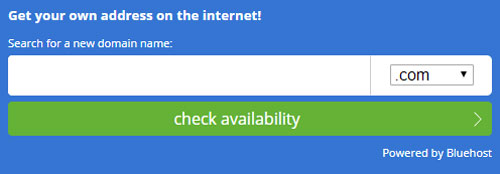
On the following page, click Next after entering the domain name you wish to use for your blog in the new domain box.

With one click, you’ll be sent to the last screen, where you’ll need to provide basic account and billing information at the top:

In the bottom, there is a Package Information section. You may select the number of years of hosting service you want, as well as any add-ons.
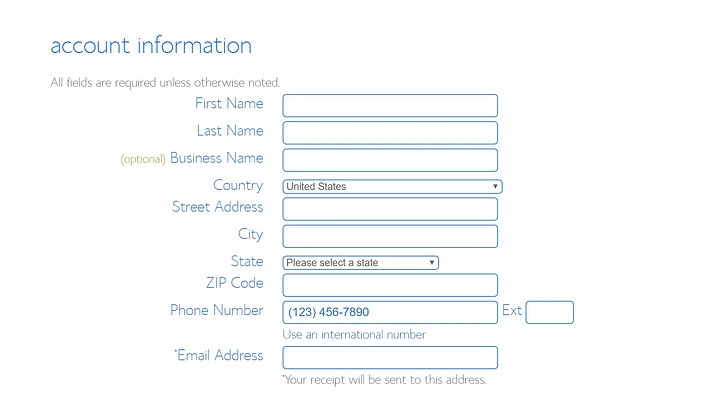
You should pay around $35 for your domain name and one year of hosting.
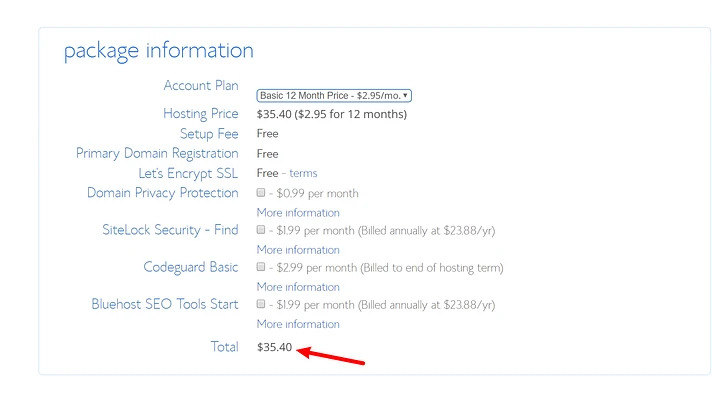
Once you’ve entered all of your information, click SUBMIT at the bottom to finalize your transaction. All right! You may now install everything required for your new blogging platform.
Install the free WordPress site
We know it this might be a little intermediate – but it is easy to install WordPress
When you initially log in, Bluehost will walk you through the process of installing WordPress on your new site.
Is the setup wizard not visible? Don’t worry, installing WordPress with Bluehost is still a breeze. Simply navigate to My Sites and click the New Site button to activate the wizard:
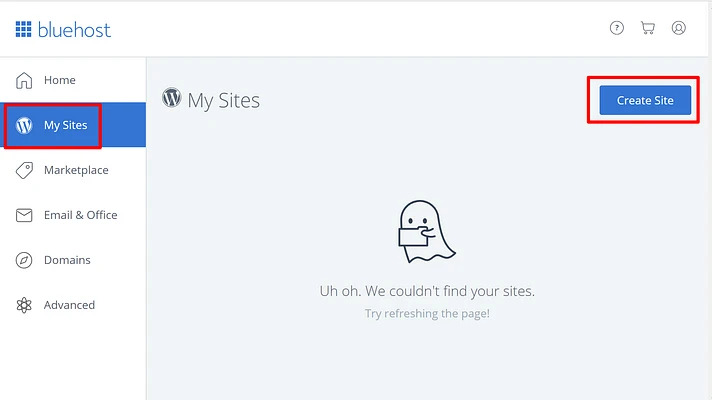
Finally, fill in the following information for your site’s name and the username/password you’ll use to manage your WordPress blog:

Once you finish the installation you can access your new blog dashboard by going to yourdomain.com/wp-admin.
Create a blog on WordPress
Now we show you how to create a blog on WordPress, and how your blog looks and functions. Let’s go and see how easy it is to start your blog on the new website.
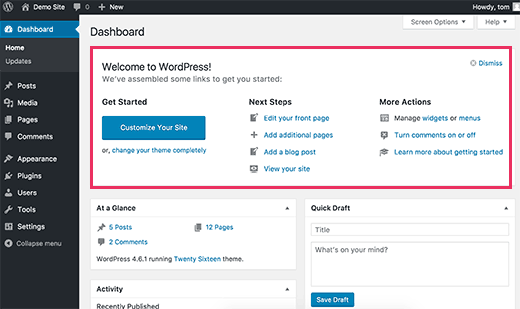
to write a new blog post:

The WordPress Editor, let you write your blog post using a block system. To add text, you click and type for other content, image, or embedded YouTube video, you add new “blocks”.
Change how your blog looks
When you create a blog, one of the major benefits that you get an access the WordPress themes and plugins. Here Just kick it up.
Theme: themes change how your WordPress blog looks.
Plugin: plugin functionally add to your blogs.
A theme is already active when you create a WordPress blog. Either the default WordPress theme or the theme you selected using the Bluehost Setup Wizard is shown here. But there are actually thousands of blog themes available in WordPress. So there is no limited to the small selection in Bluehost.
Where to find themes in WordPress blog
When you choose a WordPress theme, you should pick between free and premium themes. To find a free theme, the best place to search is the official WordPress.org theme directory.
How to install WordPress theme?
- Hover over Appearance
- Select Themes
- Click the Add New button
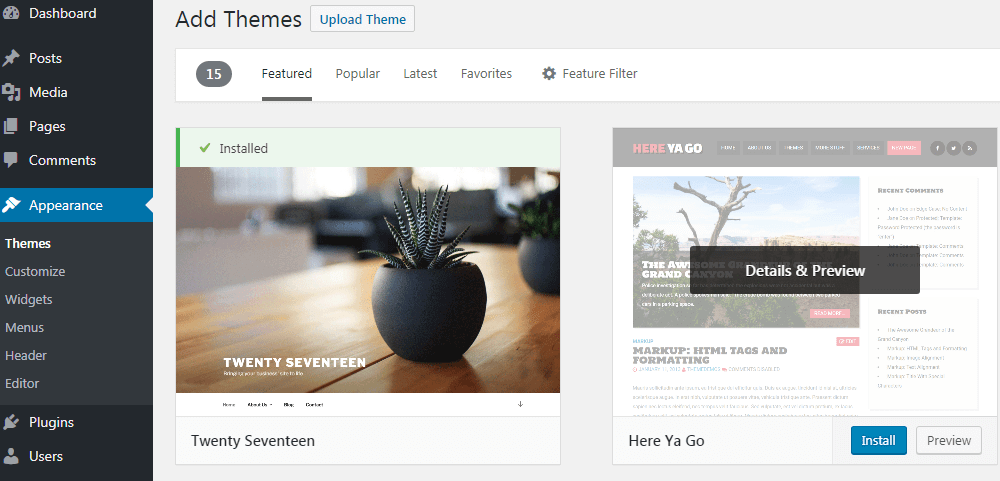
If you choose a free theme from WordPress.org, type its name into the search bar and select Install. Click the Upload Theme button and upload the ZIP file you should have gotten when you bought a premium theme if you did.
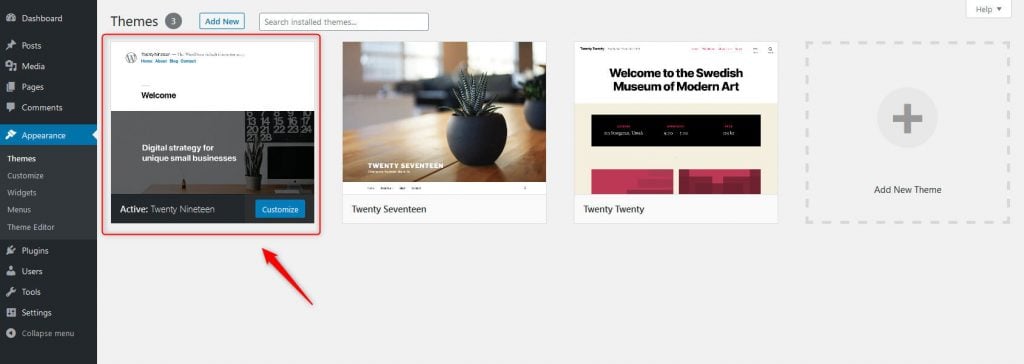
Be sure to click the Activate button after installing your theme for it to become operational on your website.
Customize your WordPress theme
With the WordPress Customizer, you may use your theme as a type of template and further tweak it (which is something resembling a website builder). Without having any coding or HTML knowledge, you may use this interface to make some adjustments to your theme to enhance your website’s appearance.
You can access the Appearance – Customized.
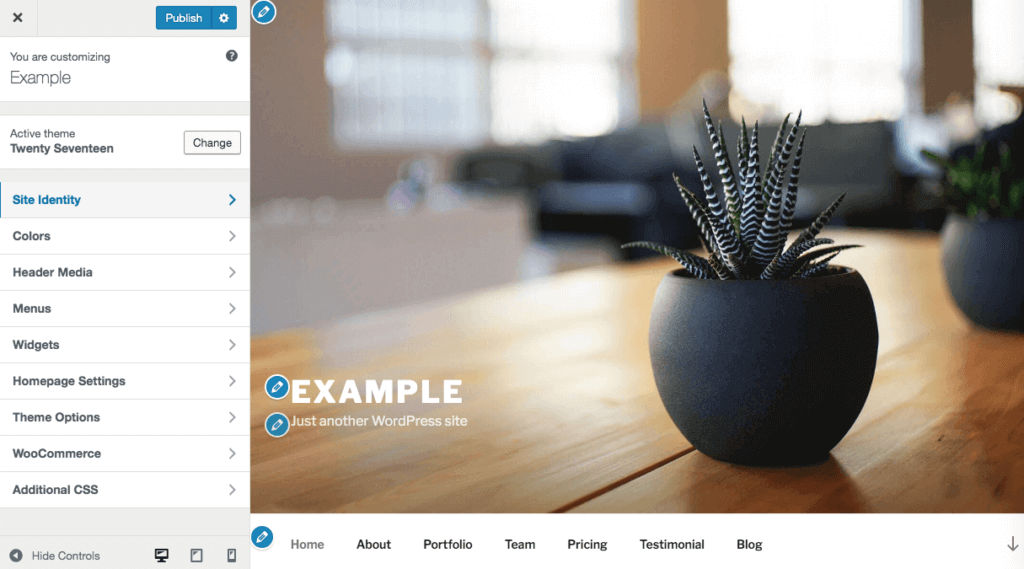
Your left sidebar may include a different set of choices depending on the theme you selected.
- Make changes by using the option on the left
- Real-preview on the right
- Make your changes live by save & publish.
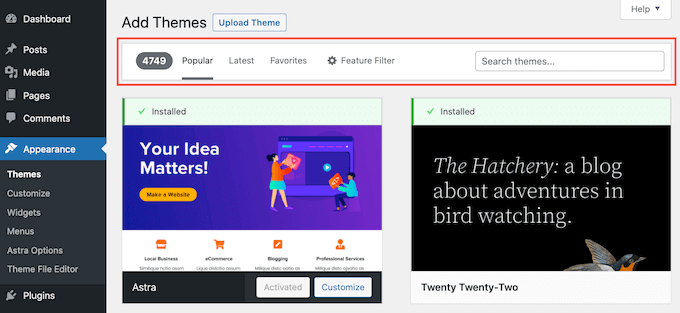
Our Lovely Student feedback
Add functionality to your blog
While themes are focus on appearance, plugins are helping to add functionality to your free blogs. Plugins are allowing to add more advanced functionality, like.
- Contact form
- Social media button
- Backups
- Improved SEO
In this features probably for plugins. WordPress community offers over 50,000 free plugins and 1,000 of premium plugins.
Here are some suggestions:
- WPBakery Page Builder
- Elemento
- WP Super Cache
- Yoast SEO
- Rank Math
- Wordfence Security
- WPForms
Build a blog using WordPress plugins
We guide you on how to install WordPress plugins while you create a blog on wordpress, here the quick action:
- Go to plugin Add New
- Chose a free plugin at WordPress.org, search for the plugin name and install now.
- If you purchased a premium plugin, click upload the plugin and upload the ZIP file you received and purchase the plugin.
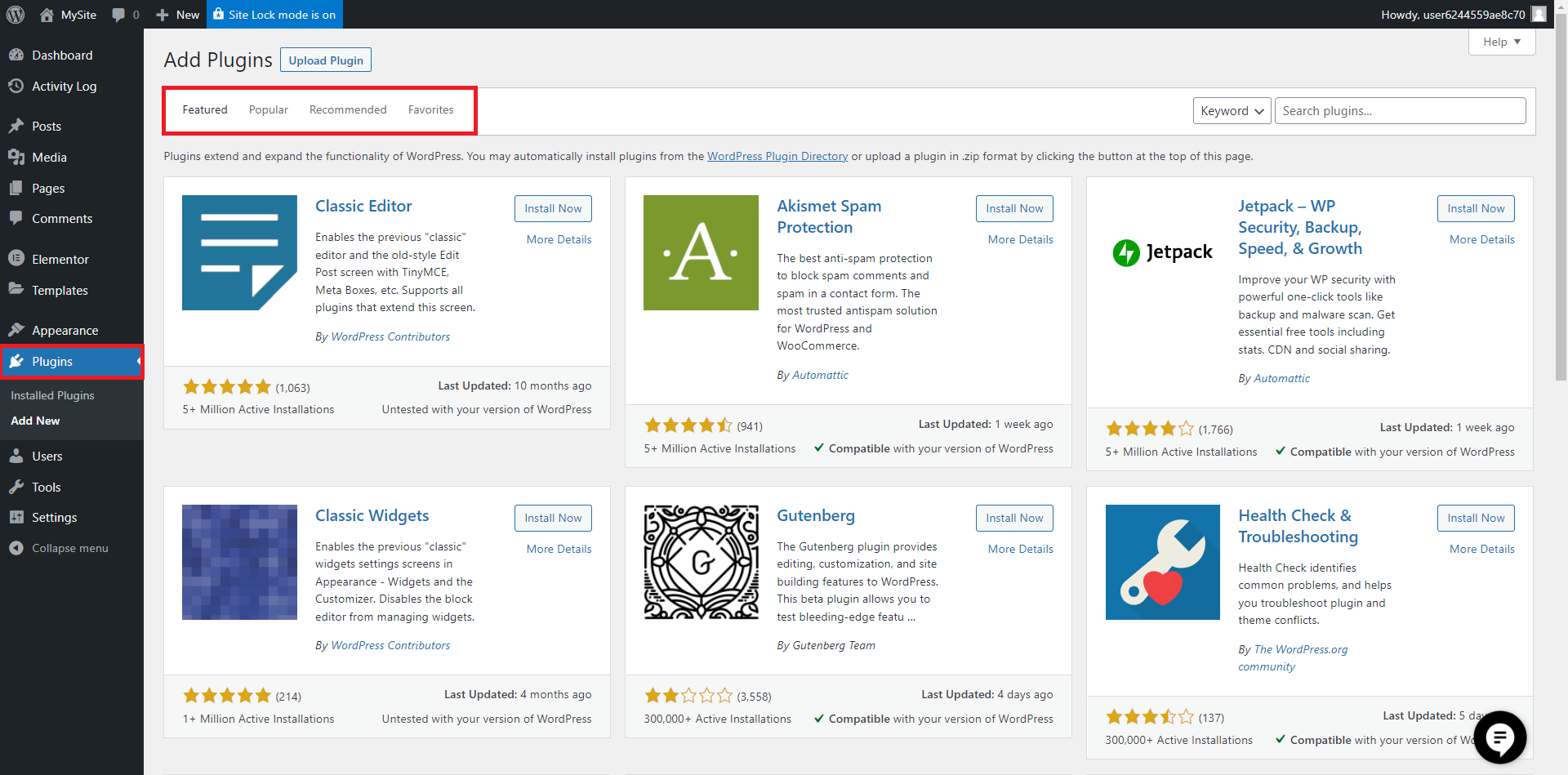
- Make sure to Activate the plugin after installing it.
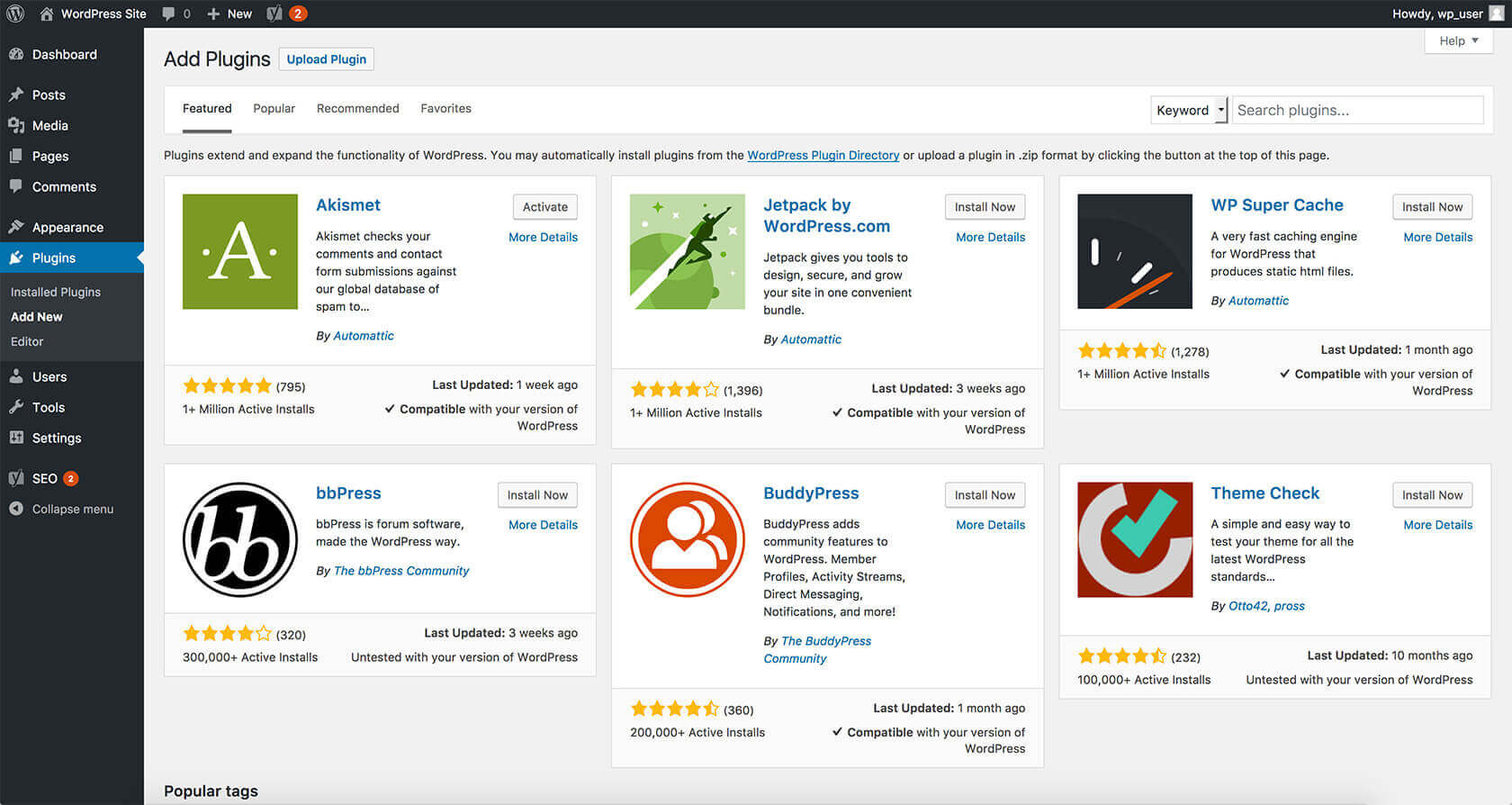
Add Google Analytics to WordPress
You should keep the idea of growth in mind while you build a WordPress blog. After all, if no one is going to read your writing, what good is it to write in public on the internet?
While building an audience is crucial, it may be challenging to expand if you have no idea how your blog’s visitors are interacting with your pages and content.
How can anything be improved if you don’t even know what needs to be improved? Google Analytics can help with that.
Advantages of Google Analytics for WordPress

There are several advantages to including Google Analytics in your brand-new blog.
For example, it will let you monitor the development of your blog over time (or the lack thereof). Although it’s vital to be patient, utilizing Google Analytics might help you reconsider your strategy if your blog stagnates for more than a year, provided you’re still posting consistently.
You may put up sales funnels to try to sell an e-book or promote an affiliate product as you gain experience running your site. The leaks in your funnel may be found using Google Analytics. In simpler terms, it informs you of the pages from which people are leaving your website.
Let’s take an example where you have a four-page funnel and Google Analytics tells you that the third page of the funnel has an extremely high departure rate. With that knowledge, you’ll be able to examine the page more closely and make changes. If you “seal the leak,” more potential customers will view the final page and, perhaps, make a purchase of whatever it is you’re selling. In this situation, you would never be able to find the leak without the help of Google Analytics.
The main advantage of Google Analytics and this is just one illustration-is that it enables you to see how users are interacting with your website.
Setup Google Analytics Tracking
You can see how many people are visiting your blog, where they are coming from, and what they are doing on your website with the aid of Google Analytics.
- It is ideal to install Google Analytics when you first start your blog so you can track its development.
- Visit the Google Analytics website first, then sign in using your Gmail account.
- You may join up for a free Google Analytics account after you are logged in.
- Your contact details and website URL will be required. Following that, your Google Analytics tracking code will be displayed to you.
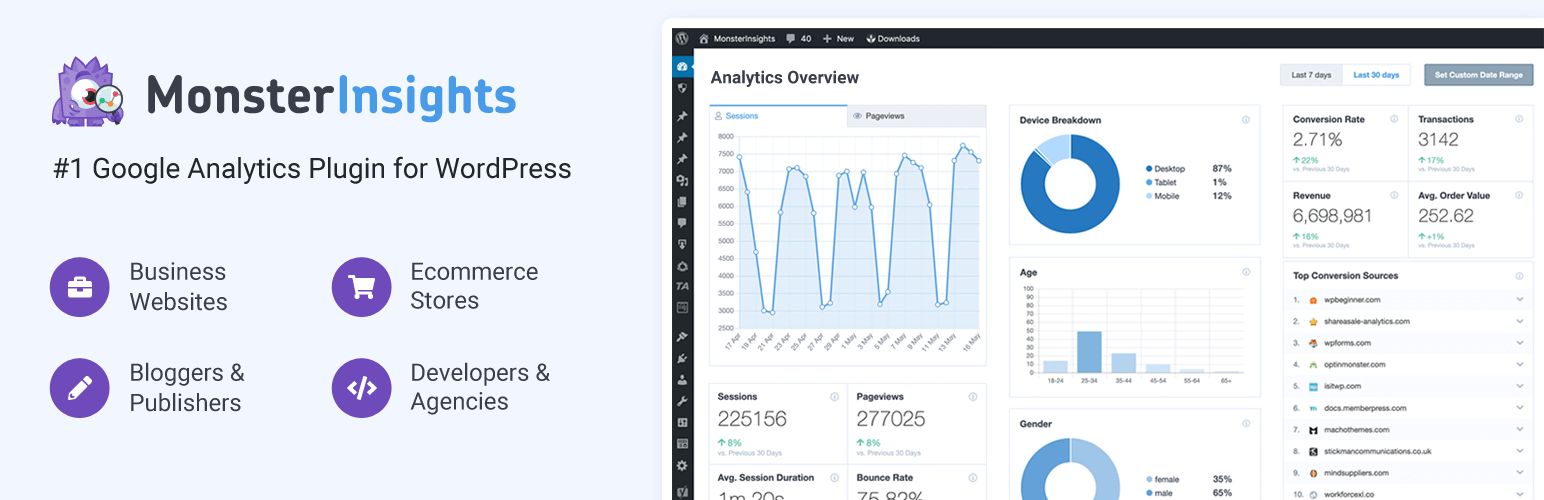
- Because a plugin will automatically fetch and apply this code to your blog, you may stop right now (along with setting up proper WordPress tracking).
- For the Monster Insights plugin to be installed and activated, switch to your WordPress admin area. It is the easiest method to add Google Analytics to your website and is the finest Google Analytics plugin for WordPress that is available for free (trusted by over 3 million websites).
- After activation, you must go to the Insights » Settings page to set the plugin’s preferences.
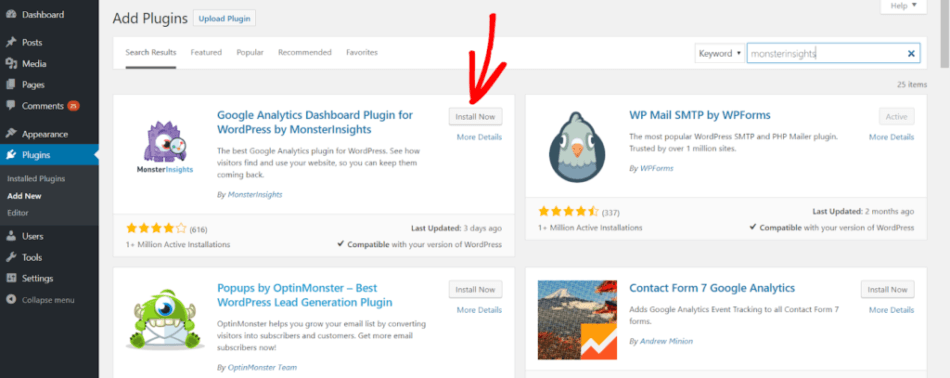
- To link Google Analytics to your WordPress website, click the “Link Monster Insights” option on the settings page.
- To finish the setup, follow to the directions displayed on screen. After finished, click the Monster Insights tab in your WordPress admin to view your website analytics data.
Google AdSense
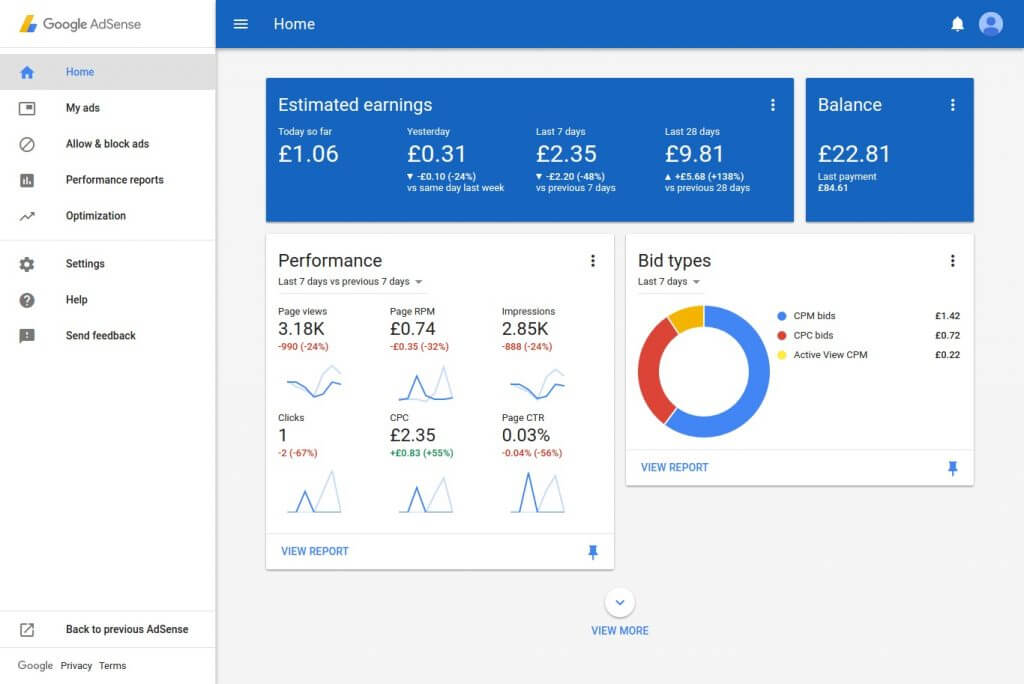
Ads on blogs are a common way for bloggers to monetize their sites. The best approach to monetize a blog is through Google AdSense if that is your goal.
It is the biggest platform for bloggers and publishers to advertise. By serving as a go-between for you and the advertiser, Google lets them compete for keywords that match your content. This helps you to receive the greatest pricing available for the adverts.
For additional details, visit our post on how to correctly integrate Google AdSense into your WordPress blog.
Optimizing WordPress SEO Using Rank Math
There are several additional setup choices and modifications that this lesson cannot completely cover. Spend some time exploring all of the Rank Math settings and possibilities.
But, an excellent place to start is with an SEO study, which Rank Math excels at. Click the “SEO Analysis” link after hovering the mouse over the “Rank Math” item in the left column menu.

The specifics of the graphs showing the analysis findings are below.
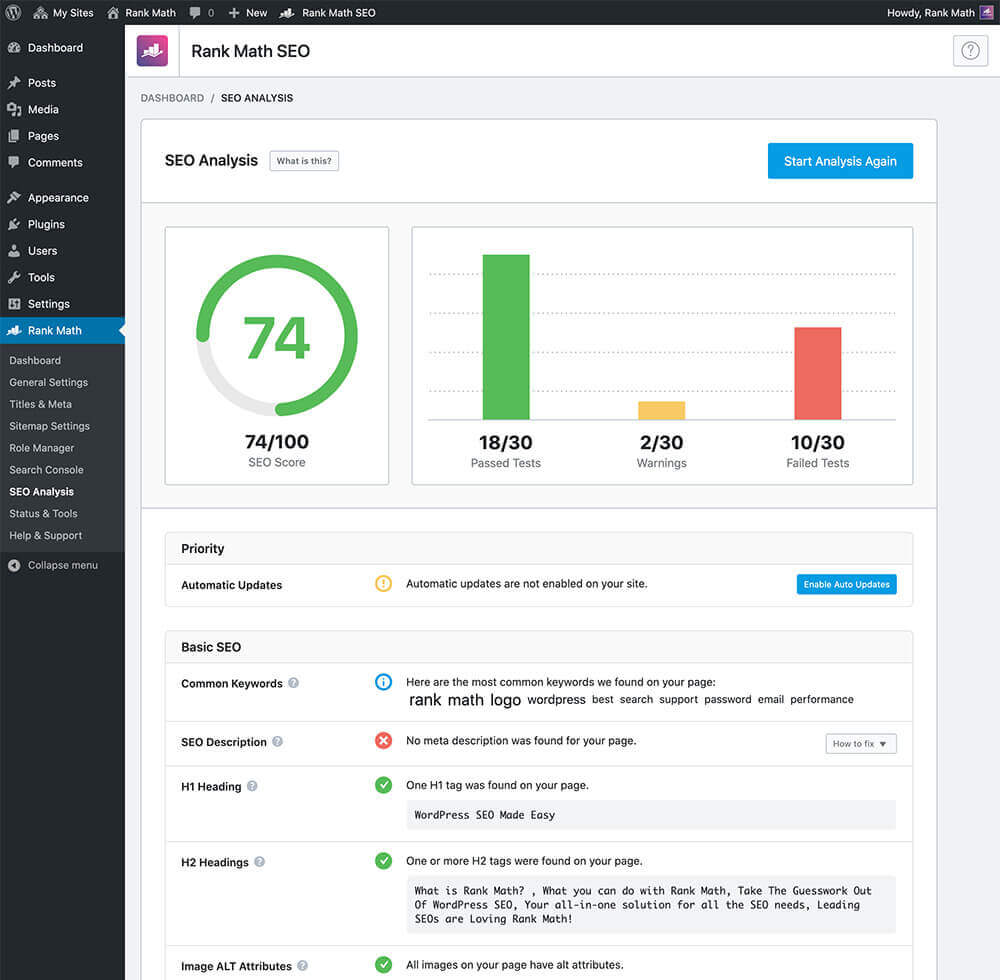
You want to do all you can to address any items that failed tests or generated warnings. Rank Math works in the WordPress editor in addition to evaluating your website and assisting you in making improvements. The first thing you’ll see is a score in the editor’s upper right corner.
It’s the Gutenberg editor I’m using. Things will appear slightly different if you continue to use the “traditional” WordPress editor.
Similar to what we saw in the site-wide analysis, it launches a single-post analysis. Also, there are many suggestions for enhancing SEO for your post or page, much like the site-wide study.
Also, when you utilize the plugin, you’ll discover additional advantageous adjustments. I have to end this, although I could go on for hours discussing the features.
FAQ's
- Can I build a free blog page for me?
- Do I need WordPress to build a blog?
- How much pay do I to create a blog on WordPress?
- Can I create a blog without any hosting provider?
- What domain should I chose for blog?
- Can I make money for writing a blog?
- Can I design a blog without coding?
- Can I build a blog with my own language?
Conclusion
When you run your own blog, there are essentially no restrictions, and you won’t have to be concerned about monetization possibilities or themes and plugins that you intended to utilize.
Sure, managing the entire blog by yourself will take more time, and third-party themes and plugins may occasionally cause issues. Yet in the end, you can relax knowing that this site is yours and that you are free to do anything you want with it.
Course Schedule
| Name | Batches | Details |
|---|---|---|
| Digital Marketing |
Weekend Batch
(Sat-Sun) |
View Details |
| UI UX Course |
Weekday Batch
(Mon-Fri) |
View Details |
| Digital Marketing |
Weekend Batch
(Sat-Sun) |
View Details |
Looking For 100% Salary Hike?
Speak to our course Advisor Now !